Create a report for a specific customer of their sales history by item including quantity sold and revenue generated. This report contains no item cost or margin information.
| Access |
| Grant permission to User Profiles in Access User Profiles > select a User Profile > Menu Security > Reports module > Main Menu > Customer Appropriate. |
| Grant permission to the individual report > Customer Appropriate > Customer Sales History Item. |
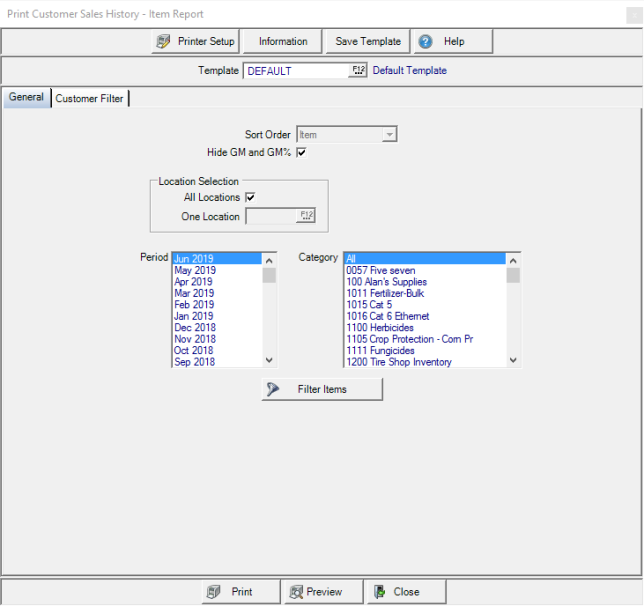
Create Your Report
Item is selected as the Sort Order by default and can not be changed.
When Hide GM and GM% is selected, the columns are not included in the produced report.
All Locations selected by default in Location Selection. Remove the checkmark and enter the Location ID or select F12 to search.
Select one Period or multiple periods for the report.
Learn more about applying a Customer Filter here.
Select All, one or multiple Item Categories in the Category section.
If applicable, select Filter Items to add a filter for the items on the report. See Using an Item Filter for more information.
Select Preview to view the report onscreen.
Select Print to send the report directly to the default printer.
Understanding Your Report
This report was created for one location for all customers for selected item categories.
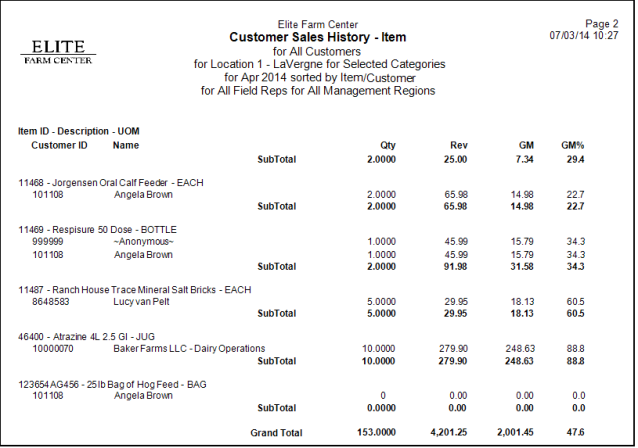
The Item ID and Description plus Unit Of Measure for the Item.
Customer ID and Name are displayed.
Qty indicates the quantity sold of the item for the period selected on the report.
Rev provides the amount of Revenue generated.
If included, the Gross Margin and Gross Margin % columns are included and calculated using the below equations.
|
((Revenue - COGS )/Revenue) = Gross Margin ((Revenue - COGS )/Revenue) * 100 = Gross Margin percentage |
Item Subtotal totals the Quantity, Revenue, Gross Margin and calculates the Gross Margin % for the item.
Grand Total- The total of the Rev. column.